How to import Minecraft classic creations into 1.2.5 + !
Import classic creations into 1.2.5 + !
The aim of this guide is to teach you how to import your Minecraft classic creations into the full version of Minecraft.
First of all, you are going to need a few programs. These programs are:
- Omen map editor
- MCedit (Unofficial build) *Compatible with 1.2.5*
- Minecraft (Obviously)
- WoM game client.
You can download all of these in the links section at the bottom of this post!
First the first step, you are going to be acquiring the level/save file you wish to import into full Minecraft. If you already have this, move on to the next step.
What you are going to do is open up the World of Minecraft client, and go onto the server and world the creation is on. You are then going to hit the "Dump level" button located in the top-left hand corner of the World of Minecraft game client's top-bar. ***If your creation is in Minecraft classic singleplayer , skip this step and just use the world save file.***
When you dump the level, it will create a save file of the world you are on. This save file will be saved as a .dat file in your World of Minecraft game client folder.
Once you have acquired your save file, you are going to open Omen. (If you dumped the level in order to acquire this save file, skip the Omen step. Omen is used in this to convert the file type so that MCedit can read it. We are converting to .dat and the 'dump level' function on the World of Minecraft game client automatically saves the level in a .dat format) Once you have opened Omen, you are going to go to 'File > Open' and you are going to select your classic save file. Now, once that has loaded, chances are you are going to see a blank, white space. Do not worry about this, it's perfectly normal. It just means that you are looking at bedrock level. If you wish to view the levels above, use the "layer up" function. After opening the save file, you are going to go 'File > Save as' and are going to save it in a .dat format. For example: Aircraft_Carrier.dat
If you have saved, go ahead and close Omen.
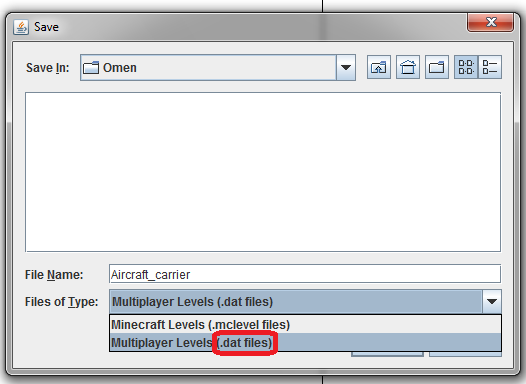
Step 2 - MCedit.
In this step we are going to open up the full Minecraft world we wish to import our classic creation to, and import the classic creation into it.
First of all, you are going to open up MCedit. You are then going to go to "load world" and load the Minecraft world you are importing your classic creation to. You are then going to click the "import" button which is located on the hotbar at the bottom of the screen.

Clicking import will bring up an open-file window. You are going to open up the .dat classic save file you wish to import. After you hit 'OK', you are free to adjust the positioning as you see fit. Once you have finished your positioning etc... left click and a bar should appear on the left of the screen. On this sidebar, there will be a button that says 'import' , click that button.
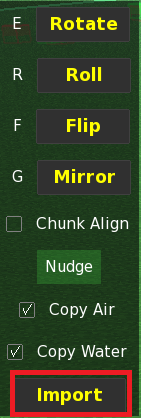
Remember to save after the loading has finished!
If you wish to import only a certain area of the world/save, open up the classic .dat file in MDedit. Highlight the desired area and click the "export" button that will be located in the sidebar to the left. (The sidebar will not appear until the desired area is highlighted!) After clicking the export button, save the file (as .dat!!!) and wait for it to load. Once it has loaded, refer to step 2 of this guide, except you are going to use the exported file instead of the original Minecraft classic save file.
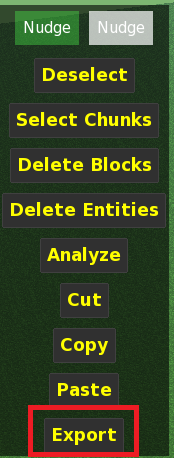
[=red] [=10] If MCedit does not let you import the .dat file, include the worlds dimensions in the file name. For example: level_20120407154933_[b]128_512_128.dat
The bold numbers are the map dimensions.
If you have any problems regarding this, leave a comment and I will get back to you as soon as possible!
Omen can be downloaded by clicking here.
Mcedit can be downloaded by clicking here.
WoM game client can be downloaded by clicking here.
If you are un-able to see the download links in the World of Minecraft game client download thread, make sure you are logged in. The same applies to the "click here" links on THIS thread.
ONLY IMPORT YOUR OWN CREATIONS!




WoM Coins: 1450
Wolf taught you how to do that...
Also you forgot one critical thing: You need a classic minecraft-server.jar in the omen folder to open .dat files.